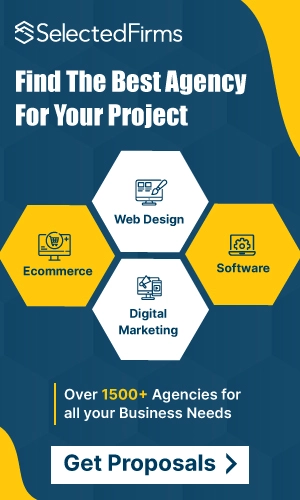- Home
- Blogs
How To Convert PDF to Word to Edit Text Free Online
Convert your PDF to Word for free online! Edit your text with ease using our step-by-step guide. Transform your documents in just a few clicks!

Tired of wrestling with your CV in a PDF? We all have been there. You need to update your CV, but it is saved as a PDF, a format that is not known for its easy editing. But fear not; there is a simple solution to convert PDF to Word. This blog post will show how to use free online tools to make those edits to your CV a breeze.
Steps to Edit a PDF in Microsoft Word
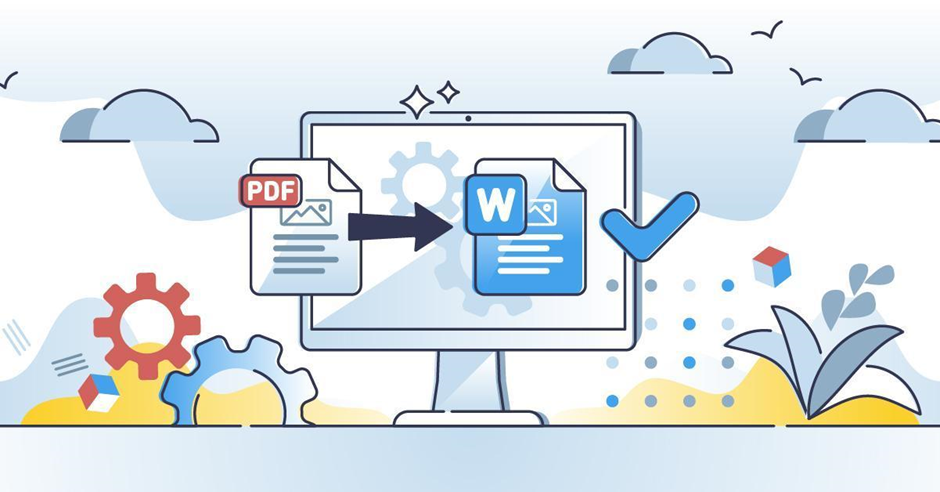
Transforming your PDF CV into a readily available Word document is easy. This detailed guide, limited to the most recent iterations of Microsoft Word, explains how to convert a PDF to Word.
Step 1: Click the file option in the upper right corner of Word after opening it.
Step 2: Now click open. Locate and click on the PDF that you wish to modify.
Step 3: You can edit the text directly once your PDF file is opened.
Step 4: To make the changes, click on the section you want to edit and add new information or delete existing information.
Step 5: Once your edits are done and your CV looks perfect, you can save it. Click on the file, then click on “save.”
Step 6: If you need your CV in PDF format, click on save and select the PDF format.
Step 7: your CV will be downloaded as PDF.
However, if your Word is not the latest version, there are other alternatives to converting PDF to Word to edit text free online.
Convert PDF To Word To Edit Text Free Online With Adobe Acrobat Online Services
If you are also struggling to edit PDF text, look no further than Adobe Online Converter. It is a powerful online tool to convert PDF to Word. Moreover, it lets you edit and adjust fonts, sizes, spacing, and more with ease. Not only this, but the built-in OCR features help you cleverly extract the texts and images and make them easy to edit. Below are the steps to bringing your CV PDF back to shape.
Step 1: Open Adobe Acrobat in your browser on any device
Step 2: Navigate to the tools option and then click on “Edit PDF”
Step 3: Now click “open” and select the PDF you want to convert to Word.
Step 4: Once your PDF is opened, highlight the section you want to edit in your CV PDF.
Step 5: Now a menu will appear
Step 6: This menu allows you to change the font style of your CV PDF and adjust other things, such as spacing font.
Convert PDF To Word To Edit Text Free Online With Adobe Acrobat
Step 1: Open Adobe Acrobat and choose the PDF you wish to convert. (Acrobat Reader is not a free program. However, you can use the feature for 30-day free trials.)
Step 2: Once Acrobat is open with your PDF loaded, click on the “export PDF” option.
Step 3: From the expanded menu, choose " Microsoft Word” as the file format for export.
Step 4: Select Word format to instruct Acrobat on the specific type of Word document to create.
Step 5: Now click export to save your file in the desired format.
Convert PDF To Word To Edit Text Free Online With Google Drive
Google Drive offers a convenient way to convert PDF to Word documents; it is important to understand its limitations. This is one of the ideal ways of editing plain texts in PDFs.
Step 1: Open Google Drive in your web browser.
Step 2: Click on the new option and select “file upload.” Choose the PDF you want to edit.
Step 3: Now open your PDF in Google Docs.
Step 4: Now navigate to files and click on the option to download your edited doc in Microsoft Word format.
Step 5: Once your Word document is ready to use, open it in Microsoft Word and make the necessary changes.
Step 6: Once the edits are done download it and use it as required.
Tips for a Smooth Conversion
- Check the Original PDF: Make sure the original PDF is of high quality. Low-resolution scans or PDFs with complicated layouts may not convert properly.
- Review the converted file: Always check the converted Word document to confirm that the formatting and content have been properly retained.
- Use a Stable Internet Connection: Because this is an online work, a consistent internet connection is a solution to avoid lags, problems or delays during upload and download.
Editing Your CV PDF Does Not Have To Be A Headache
Using the built-in features of recent Microsoft versions, you can easily convert your CV PDF to a Word document and make those edits in a flash. However, if your word is not current, plenty of free online tools are available.
This guide explores the different and popular ways to convert PDF to Word to edit text free online. Each method offers a unique approach, so you can choose the one that best suits your needs.
Converting a PDF to Word for free online is a simple process that can save you time and effort, especially when you need to edit or update the content. Reliable online tools like Smallpdf, PDF to DOC, or ILovePDF can help you easily convert your files while maintaining the original formatting.
Follow the steps outlined in this guide, and you’ll edit your Word document quickly. Remember to review the converted document for any necessary adjustments, and you’ll be good to go!
Whether you're working on an important project, collaborating with a team, or just need to make quick edits, knowing how to convert PDFs to Word documents is an essential skill in today's digital world.